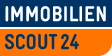Buttons
There are a number of standardized buttons at your disposal when using the Core styles. Depending on the context and desired purpose, you may use one of the following implementations.
- Elements
- Button Sizes
- Button Types
- Disabling Buttons
- Buttons with Icons
- Button Widths
- State-bound Buttons
Elements
Buttons can be made from
- Button elements (
<button>), - Links (
<a>), and - form submit buttons (
<input type="submit" />).
<a href="#" class="button-lightblue">
I am an <a>
</a>
<button class="button-lightblue">
I am a <button>
</button>
<input type="submit" class="button-lightblue"
value="I am an <input>" />